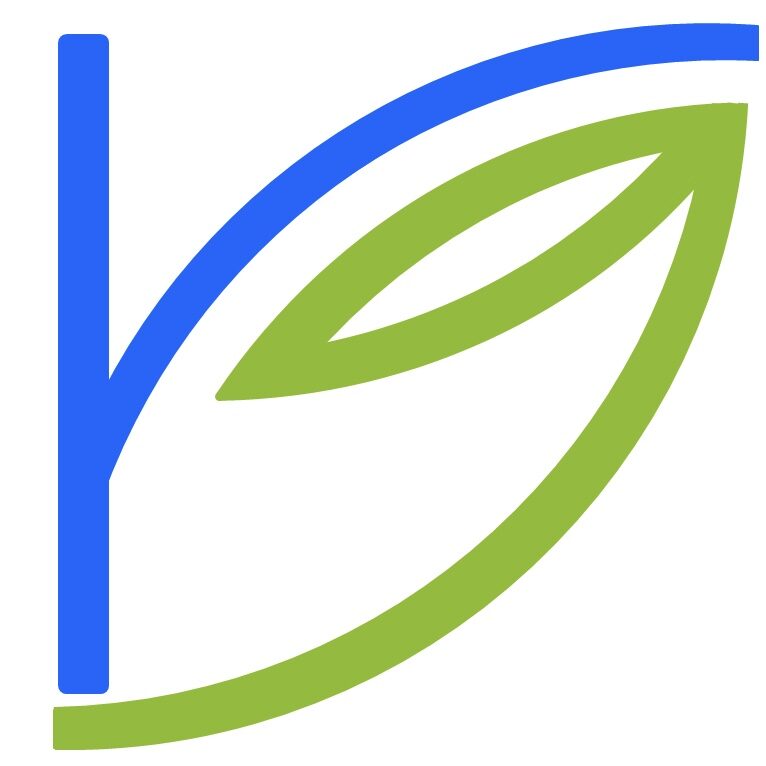Some recent fun: for a while, I gave my non-retina 2012 MacBook Pro a retina screen and used Mac OS on a crisp high-res screen.
Years ago, I had purchased Duet Display, using which you could use your iPad as a second display for your Mac. You’d connect your iPad via a cable, run the Mac and iOS Duet Display apps. That was all there was to it.
It works quite well. As much as I’d like to be, I’m not a two-monitor person, and so it never stuck.

Recently, for no real reason, I gave it another shot. While arranging displays under Settings → Displays, I noticed that the Mac OS menu bar was duplicated on both the iPad Pro and the Mac – so the iPad wasn’t really a second monitor. So instead of setting the iPad off to the side, why not put it up front and center?
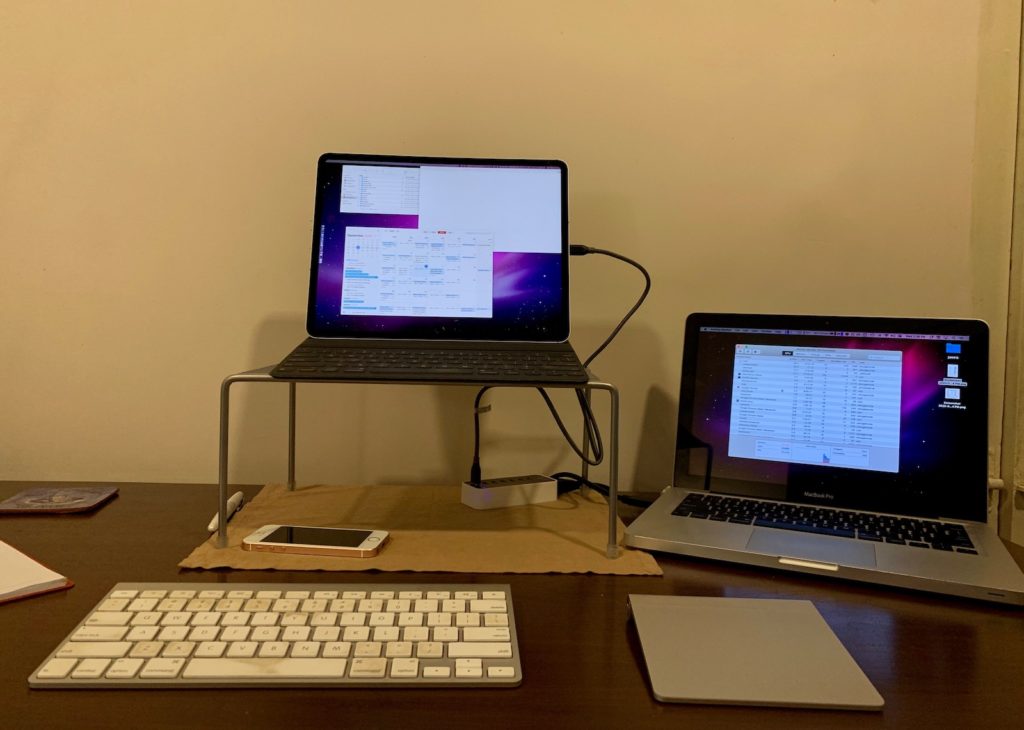
It worked quite well – I had a 12.9″ Retina display in front of me running MacOS Mojave. I could put my Macbook out of sight if I liked, and I’d have a pretty great combination – the iPad Pro display and the still-quite-fast internals of my MacBook Pro.
I used it for an hour, and it was fun while it lasted. The problem? There’s just a slight lag with the pointer and keyboard input, which is enough to make the MacBook Pro seem like an older machine. Sure, apps start up quickly, no tabs reload because the system’s run out of memory, but a lag in input is a deal-breaker. It’s fine if you’re using the iPad for a window you don’t interact with much, like your email inbox or your twitter feed, not as your main display.
Well. Too bad.
My bet is I’ll end up using an iPad with an external display once letterboxing is no longer an issue. This post from Federico Viticci of Macstories describes his experiences using his iPad Pro with different peripherals for a full-time setup.