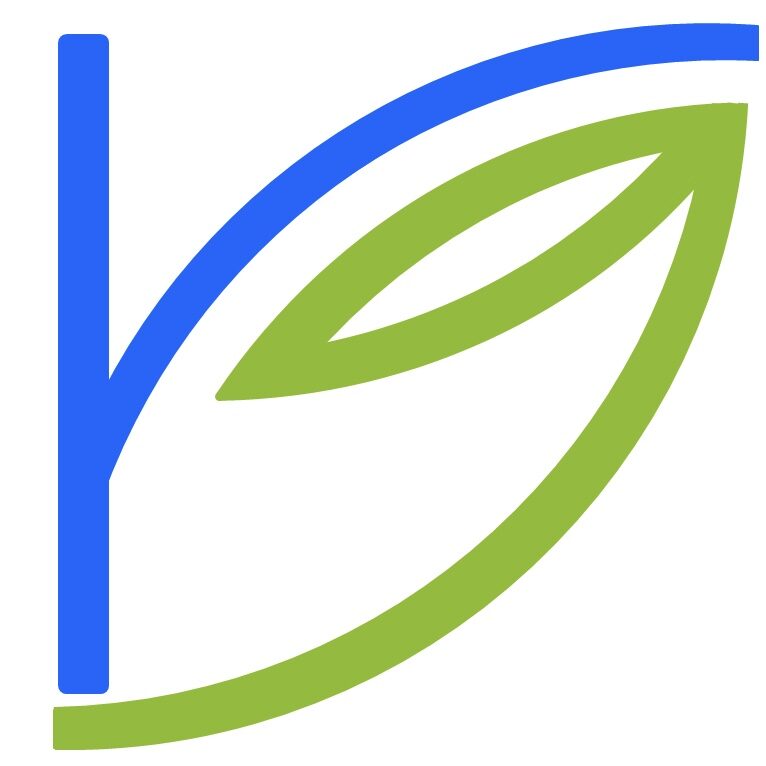Hardware I use

My main driver is a 12.9″ 2018 iPad Pro with the Smart Keyboard and Apple Pencil and the multiport dongle. This a fantastic device that transforms from a work-capable computer to a notebook/sketchbook to an entertainment machine. I’m betting this is what the future of computers will look like, whether I like it or not. I use it from a few minutes after I get up and it’s the last thing I read on before I go to bed.
An iPhone XR. The screen size is great, battery life is fantastic. iPhone camera quality has been more than I require for a couple of generations now. I also have an iPhone SE as backup. It’s the last design Steve was involved in, and the specs are very capable even in 2019.
And then there are the MacBooks. A 13″ 2015 Macbook Pro at work. A variety at home: 13″ 2011 Macbook Air (on its second battery), a 13″ non-retina 2012 Macbook Pro where I’ve replaced the HDD with an SSD, 15″ 2012 retina Macbook Pro – the first gen retina machine (also on its second battery), and a 13″ 2014 Macbook Air. I used to use all of them fairly regularly until I moved to an iOS-centric setup. The 2011 Air is my favourite. The keyboard has worn to the point where some keycaps are wearing and the keys are squeaky, but the worn feel is perfect.
I alternate between an all-digital phase and an aggressively paper-oriented phase. In the latter, I’ll have a spiral bound notebook that I write with my Lamy Al-Star or Lamy Safari or Pilot Metropolitans or the ancient Hero pens I’ve had since the mid-1990s.
Finally, I have a Raspberry Pi 3 B+ attached with twine to my home wifi router that has run Pi-hole silently for nearly two years, keeping the home ad- and tracker- free.
PS: I’m not one for wearables, and prefer to use my Casio FW91 and A158W. I use the iPhone’s built-in pedometer to track my steps and floors climbed.
Software I use
On iOS
Mobile Safari for all-round browsing with heavy use of Reader Mode. 1BlockerX for Safari-specific content and tracker blocking, and AdBlock’s DNS-sink for device-wide blocking. I have an iOS Shortcut to save an article I particularly like in Markdown along with its URL, for my archives.
BlockQuote for plaintext and markdown editing and the Files app because my entire filesystem lives in iCloud Drive. I use the Desktop folder as a temporary holding area for files before processing/filing them. I also use Airdrop often to send files back-and-forth between the Macs and iOS. With iOS 13’s share sheet, this is just a 2-tap process. The Copied app for clipboard management. the Symbols keyboard for, well, quick access to a variety of non-emoji symbols. Shortcuts for case conversion, stripping formatting from copied text, creating HTML for pasting URL-linked text into say Apple Mail. Notability on the iPad for meeting notes and sketches. For the latter it’s even better than paper – you can selectively erase, resize, move around, duplicate elements. I have the WordPress app handy for when I occasionally compose from the iPhone, but I usually use the self-hosted WordPress admin panel in Safari on the iPad and Macs.
Tweetbot and the official Twitter app, Readder for Reddit, Reeder for RSS, Instapaper for saved articles, Overcast for podcasts, the default Music app, iBooks and the Kindle apps for books. VLC for local videos + variety of streaming services. Tinycards for edutainment. Finally, a Guardian crossword homescreen app for daily solving over morning coffee. Every time I save to Instapaper, an IFTTT recipe broadcasts it over Twitter, which is a fun way for my followers to know what’s in my reading queue.
iMessage, Facetime, Telegram and Whatsapp. I wished everyone would get off Whatsapp, which is of course now owned by Facebook, and move to Telegram – but network effects are strong.
Slack, Zoom and Apple’s Mail for work, along with LinkedIn and the excellent CamCard and Scanbot apps. Given Bombay traffic, we’ve tried to replace even local meetings with Whatsapp/Zoom/Facetime calls unless they are deep relationships. Since work deals with mobile apps, Tailor to vertically stitch overlapping screenshots, Annotable to annotate them, and iOS Shortcuts to horizontally and vertically snap them together, and create GIFs with custom delays. Screenshots marked up with Annotable and put into a GIF via iOS Shortcuts make for simple guides to send customers. Still more shortcuts to quickly display a QR code for people to scan and download the app the company makes. Another one that brings up my LinkedIn code for people to quickly scan. I still keep around Adobe Fill and Sign, but the iPad Pro, Apple Pencil, and the native Markup function in PDFs has made it mostly obsolete.
As widgets, I use the preternatural Siri app suggestion, Shortcuts to set quick timers, do unit conversions, toggle Wifi/mobile data and run the image manipulation shortcuts I decribed above; Fantastical for a great month-and-list view, Klok to look up times where family and friends live, PCalc for a handy calculator, Authy for quick access to two-factor codes, Adblock to toggle device-wide adblocking on/off.
Finally, I have a few shortcuts that log everyday data points: expenses, headache levels (chronic migraine problems) meditation sessions. I’ve been logging expenses for nearly three years now, headache levels for over a year. All are logged as CSVs in iCloud Drive. Launch Center Pro makes it easy to run them from my home screen and to schedule them regularly (for e.g. headache log buzzes me at 9PM every night), although Shortcuts also have native automation since iOS 13. I’ve also written similar scripts for other people off flowcharts provided. I also have one that notifies me of the weather every morning around when I wake up, and one that reminds me to take my supplements an hour later.
On mac OS
ReadKit for RSS, Instapaper and Pocket. iTunes for music (I’m too old for the streaming era). Calibre for DRM-free ebook management and to sync with Kindle. Photos.
Safari with 1Blocker for all-round browsing. Chrome to isolate and run apps that require a Google login, with uBlock Origin and Privacy Badger. TorBrowser for occasional use. Fantastical. Apple Mail. Textmate. nvALT. iTerm2. iCloud keychain. Authy for all two-factor-protected services. iCloud Drive for all notes, media and documents. LibreOffice but I wish we would stop using docx and presentations.
Messages, Telegram desktop and the Whatsapp Mac client (which even today simply connects to the phone).
The default Camera app has gotten really good, but I’ll also use Camera+ for Macro mode and Halide for custom portrait mode. Photos’ built in post-processing is adequate – it used to be that you’d use Camera+ for this. I also use the excellent ReTouch for removing unnecessary objects like cables from photos, and Pixelmator for more heavy-duty photo editing. I use iCloud Photos for photo organiztion, including numerous folders, and Google Photos (free) as a backup. Finally, Google Photoscan is a great way of scanning old (film) photos into both iCloud and Google.
Finally, ShiftIt for window management. The 3-finger-drag setting in Accessibility to move windows around. Caffeine to prevent the computer from sleeping. fl.ux on my 2011 Macbook Air that doesn’t support Night Shift. Coconut Battery to keep an eye on my aging batteries, some of which are themselves replacements.
On paper
I’ll start notes front-to-back and a calendar back-to-front in the notebook. Each notes page is dated.
The first page of each day begins with a todo list. I like working off a list – days where I’ve worked off a list have been much more productive than others. I’ll either check items that are done, cross that don’t need doing, a “W” against items I’m waiting for someone else for, and a circle around the bullet against items I’m postponed to tomorrow. At the end of the day I move the waiting and postponed items to tomorrow’s list and add new ones. Since I don’t have dated pages for future dates, a shortcoming of this system is an inability to have todo items for future dates; so I just note them in the calendar (below) and move them to todos on the day.
Other than the todo section the notes are free-form. Meeting notes, product sketches, user flows… the works. Occasionally I’ll maintain status lists for, say, a customer prospect funnel from the team, and I’ll bookmark it with a post-it note. At any given time there’ll be two or three bookmarks. For the actual current page I’ll just use a ribbon – tie one end to the spiral on the spine.
The calendar pages are simply one page divided into three horizontally (or more if it’s a laerge sized book). I list meetings and their times and process them in the same way as notes. Unlike with notes, I can schedule future meetings in the entry for that date.
Dream setup
I have lots of devices, yes, but it doesn’t matter – it’s a wonder how we’ve simply come to expect all our many GBs of files, documents, music, books and photos available instantly on all our devices. The next step would be all my data stored offline, locally in its entirety on each device, synced over P2P instead of via one central hub. I can do this via Resilio Sync, to which I have a Family license, but it’s hard to beat iCloud Drive for its deep iOS integration, and as of now I’ve picked convenience.
I’ve been similarly lazy about the other things that would take me closer to my dream setup:
– I’d like to have a personal OpenVPN install that I can route all my traffic through, keeping it private from my ISP. Similarly, DNS over HTTPS.
– I’d like to finally put my second Raspberry Pi to good use as a Kodi media server connected to my ancient, decidedly non-smart TV. I’d also want to run regular backups of my email, this WordPress site, Feedly OPML, Twitter account, iCloud: drive + contacts + calendar. At this point I have a monthly reminder to back these up manually.
– I’d like to move to an open source password manager like Keepass and its free/libre iOS client KeePassium.
– I’d like to refine my iOS shortcut that converts web pages to markdown for my archives.
– Someday I’d like to host my own email and move it off Google Apps/GSuite.
– Someday I’d like to scan all my notebooks and dispose off the actual books. I have all my notebooks from 2014 to present (Dec 2019). I used to have old ones going all the way back to 2009 but threw those away without scanning. I don’t have a quick way to do this myself or a reliable outsourced one yet.
Some software doesn’t exist yet:
– I’d like an open-format photo app on mac OS that retains photos as files instead of in a database, with albums as folders and symlinks for photos in multiple albums. But it should also sync well with iOS photos. Like what iTunes is for music. Speaking of which, I have held off updating to Catalina on all my Macs that are eligible because I do not want to lose iTunes. For all the hate it gets, it’s a rock-solid app that I’ve gotten used to for a decade+.
– A reliable open-format, flexible personal information manager that also supports inline images on both desktop and mobile. On mac OS, you can reference an image file in markdown via its local path but it breaks on iOS which doesn’t have the same file hierarchy.
– An iOS ebook reader that syncs directly with my Calibre library.
As you can see from this writeup, I’m a fan of open formats for data. I have no illusions that the hardware and software setup I describe ten years from now will be very different from the one I have now. It’s likely my existing devices will have died from hardware failure or a simple lack of spare parts. It’s even more likely that software I use will no longer be maintained, or will go out of business, or change their business model to one I no longer agree with. As long as my data is open, exportable and portable, I have no worries. Caldav, Carddav, OPML, mbox, plain text (markdown, CSV), PDF, PNG will be around for decades.
What I’ll have to inevitably re-create in the future are iOS Shortcuts and IFTTT and such which reduce casual friction many times a day. Most of my Shortcuts input and output open format data but are themselves inherently proprietary.
PS: Based on The Setup. Also, the last time I did this was way back in January 2005.
(ends)